Installation Troubleshooting
- Deleaker is not shown in Visual Studio
- Visual Studio fails to load Deleaker
- Deleaker installer doesn't show installed instances of Qt Creator
- Deleaker is not shown in RAD Studio
Deleaker is not shown in Visual Studio
In very rare cases, Deleaker installer doesn't force Visual Studio to reload extensions. In such case, Deleaker is not loaded by Visual Studio, and you can't see the Deleaker menu item in the main menu of Visual Studio.
Visual Studio 2017
For Visual Studio 2017 run Deleaker.vsix from the Deleaker installation directory (usually it's %ProgramFiles(x86)%\Deleaker\Deleaker.vsix or %ProgramFiles%\Deleaker\Deleaker.vsix). If you still can't find Deleaker, please contact support.
Visual Studio 2005 - 2015
To resolve this for earlier versions you have to manually reload extensions. This can be done via the command line interface. Close all Visual Studio instances. Run cmd.exe as Administrator:
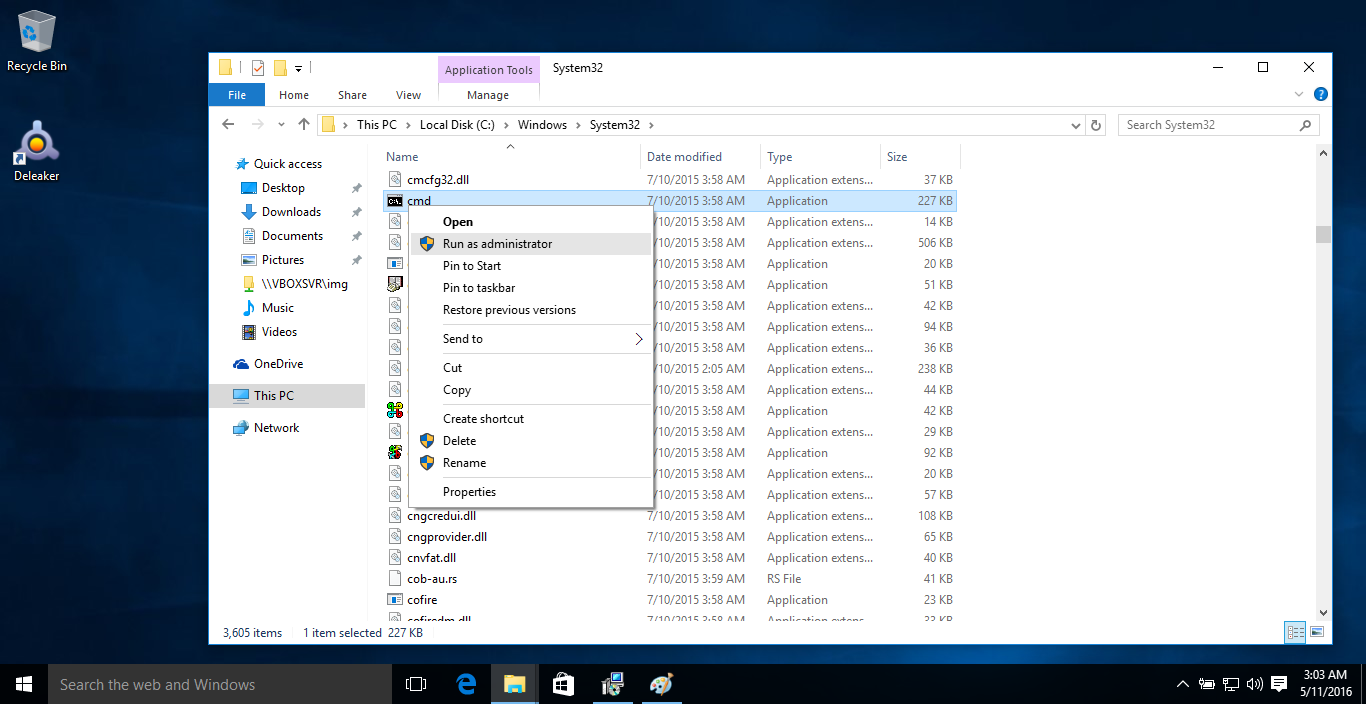
Then type the following command and press Enter. Select the correct command for your version of Visual Studio from the list below.
Visual Studio 2015
For Visual Studio 2015 type:
"%VS140COMNTOOLS%..\IDE\devenv.exe" /setup
Visual Studio 2013
For Visual Studio 2013 type:
"%VS120COMNTOOLS%..\IDE\devenv.exe" /setup
Visual Studio 2012
For Visual Studio 2012 type:
"%VS110COMNTOOLS%..\IDE\devenv.exe" /setup
Visual Studio 2010
For Visual Studio 2010 type:
"%VS100COMNTOOLS%..\IDE\devenv.exe" /setup
Visual Studio 2008
For Visual Studio 2008 type:
"%VS90COMNTOOLS%..\IDE\devenv.exe" /setup
Visual Studio 2005
For Visual Studio 2005 type:
"%VS80COMNTOOLS%..\IDE\devenv.exe" /setup
Running the command may take a while. Please be patient.
Now Visual Studio should refresh the installed extensions. Let's check whether Deleaker has been added to Visual Studio.
Start Visual Studio and check whether the Deleaker menu has been added to the main menu of Visual Studio.
If you can't find Deleaker, please contact support.
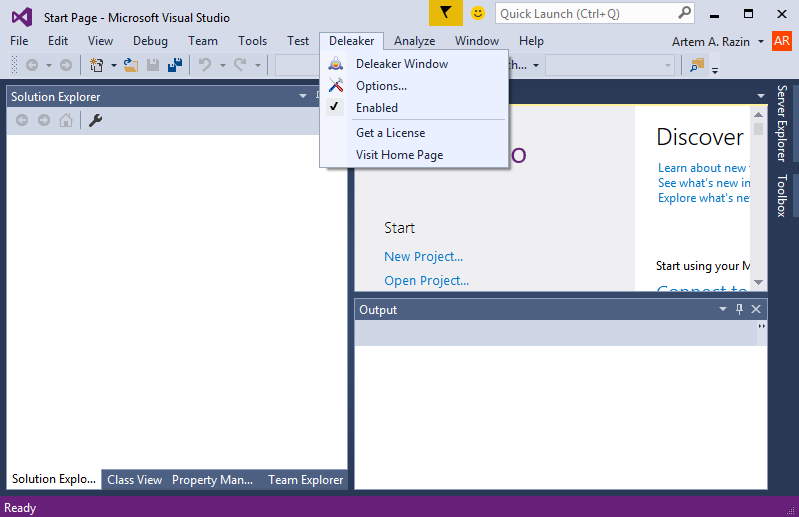
Visual Studio fails to load Deleaker
Sometimes Visual Studio fails to load an extension. In this case it offers to review ActivityLog.xml that stores information about events of the loading.
In case of the following error:
LegacySitePackage failed for package [Softanics.DeleakerVSPackage.DeleakerVSPackage, DeleakerVS, Version=1.0.0.0, Culture=neutral, PublicKeyToken=632a5f39d1d54ca6] Source: '' Description: Type library exporter encountered an error while processing 'Softanics.DeleakerVSPackage.SettingsPage.SaveSettingsToXml(writer), DeleakerVSExtension'. Error: Type library exporter encountered an error while processing 'Microsoft.VisualStudio.Shell.Interop.VSSAVETREEITEM.pHier, Microsoft.VisualStudio.Shell.Interop.8.0'. Error: Type library exporter encountered an error while processing 'Microsoft.VisualStudio.Shell.Interop.SVsSolutionObject, Microsoft.VisualStudio.Shell.Interop'. Error: Type 'SVsSolutionObject' and type 'SVsSolution' both have the same UUID.
System.Runtime.InteropServices.COMException (0x80131163): Type library exporter encountered an error while processing 'Softanics.DeleakerVSPackage.SettingsPage.SaveSettingsToXml(writer), DeleakerVSExtension'. Error: Type library exporter encountered an error while processing 'Microsoft.VisualStudio.Shell.Interop.VSSAVETREEITEM.pHier, Microsoft.VisualStudio.Shell.Interop.8.0'. Error: Type library exporter encountered an error while processing 'Microsoft.VisualStudio.Shell.Interop.SVsSolutionObject, Microsoft.VisualStudio.Shell.Interop'. Error: Type 'SVsSolutionObject' and type 'SVsSolution' both have the same UUID.
at EnvDTE._DTE.get_Properties(String Category, String Page)
at Softanics.DeleakerVSPackage.DeleakerVSPackage.GetProperty(String Page, String Name)
at Softanics.DeleakerVSPackage.DeleakerControlHostImpl.GetProperty(String Page, String Name)
at DeleakerLibrary.DeleakerControlHost.SetupWorkingDirectory()
at DeleakerLibrary.DeleakerControlHost.Init()
at Softanics.DeleakerVSPackage.DeleakerVSPackage.OnDTEAvailable()
at Softanics.DeleakerVSPackage.DeleakerVSPackage.Initialize()
at Microsoft.VisualStudio.Shell.Package.Microsoft.VisualStudio.Shell.Interop.IVsPackage.SetSite(IServiceProvider sp)
register Microsoft.VisualStudio.Shell.Interop.dll in GAC. In order to register run cmd.exe as Administrator and type (V:\Program Files (x86)\Microsoft Visual Studio\2017\Professional is a Visual Studio installation directory in this sample):
cd "V:\Program Files (x86)\Microsoft Visual Studio\2017\Professional"
gacutil -if Common7\IDE\PublicAssemblies\Microsoft.VisualStudio.Shell.Interop.dll
Deleaker installer doesn't show installed instances of Qt Creator
Deleaker installer uses several ways to find all versions of Qt Creator installed on a machine. Unfortunately, sometimes the installer fails to do that.
If you experienced such a trouble, please restart the installer with switch /LOG="path to log file", where path to log file> is a path of a log file that will be created by the installer. Once the log file is ready, please share it with us with the description of the problem.
The issue can be resolved manually.
Deleaker comes with plugins for each supported Qt Creator versions. For example, if Qt Creator has version 4.9 and it's 32-bit, the plugin is <Deleaker installation directory>\DeleakerQtCreator_4.9.0_x86.dll
Each Qt Creator has a plugin directory that is located at <Qt Creator installation directory>\lib\qtcreator\plugins
To install Deleaker as a plugin copy the Qt Creator plugin of the correct version to the directory <Qt Creator installation directory>\lib\qtcreator\plugins
Then restart the Qt Creator.
Deleaker is not shown in RAD Studio
If a user is unable to launch the installer with administrative rights, it is launched by another user. After that the first user doesn't see Deleaker in his RAD Studio. This happens because information about plugins are written to HKEY_CURRENT_USER.
In such case you need to add Deleaker to RAD Studio manually. In order to do that, run RAD Studio, click Component - Install Packages, then click Add... and follow to Deleaker installation directory (usually, it's C:\Program Files (x86)\Deleaker, or C:\Program Files\Deleaker). Then choose the correct package file as shown below in the table:
| RAD Studio | Package file name |
|---|---|
| RAD Studio 12 Athens | DeleakerRADStudioPackage290.bpl |
| RAD Studio 11 Alexandria | DeleakerRADStudioPackage280.bpl |
| RAD Studio 10.4 Sydney | DeleakerRADStudioPackage270.bpl |
| RAD Studio 10.3 Rio | DeleakerRADStudioPackage260.bpl |
| RAD Studio 10.2 Tokyo | DeleakerRADStudioPackage250.bpl |
| RAD Studio 10.1 Berlin | DeleakerRADStudioPackage240.bpl |
| RAD Studio 10 Seattle | DeleakerRADStudioPackage230.bpl |
| RAD Studio XE8 | DeleakerRADStudioPackage220.bpl |
| RAD Studio XE7 | DeleakerRADStudioPackage210.bpl |
| RAD Studio XE6 | DeleakerRADStudioPackage200.bpl |
| RAD Studio XE5 | DeleakerRADStudioPackage190.bpl |
| RAD Studio XE4 | DeleakerRADStudioPackage180.bpl |
| RAD Studio XE3 | DeleakerRADStudioPackage170.bpl |
| RAD Studio XE2 | DeleakerRADStudioPackage160.bpl |
| RAD Studio XE | DeleakerRADStudioPackage150.bpl |
| RAD Studio 2010 | DeleakerRADStudioPackage140.bpl |
| RAD Studio 2009 | DeleakerRADStudioPackage120.bpl |
| RAD Studio 2007 | DeleakerRADStudioPackage100.bpl |