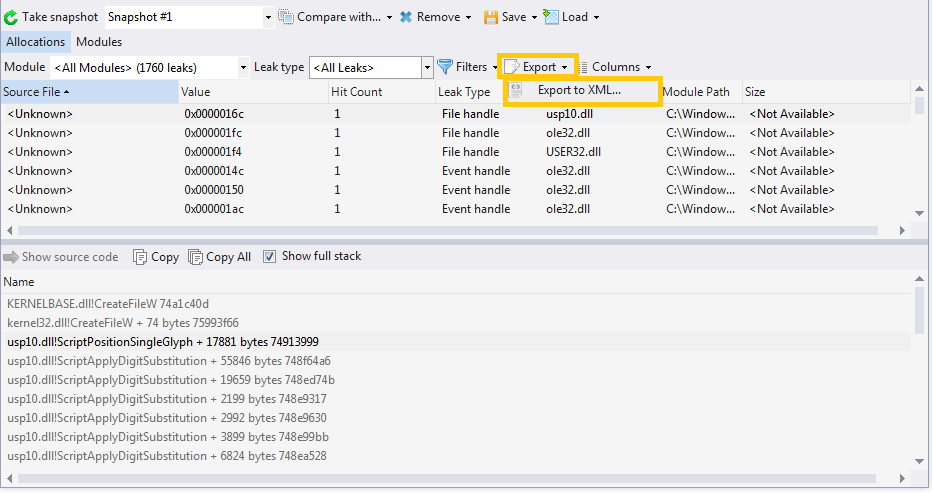Allocations
Contents
- General
- Allocation Grouping
- Columns
- Select Columns
- Allocation Context Menu
- Stack Trace
- Stack Trace Context Menu
- Take Snapshot
- Filters
- Export Report
General
The Allocation tab contains information about allocations.
Allocations in Deleaker Standalone:

Allocations in Visual Studio Extension:
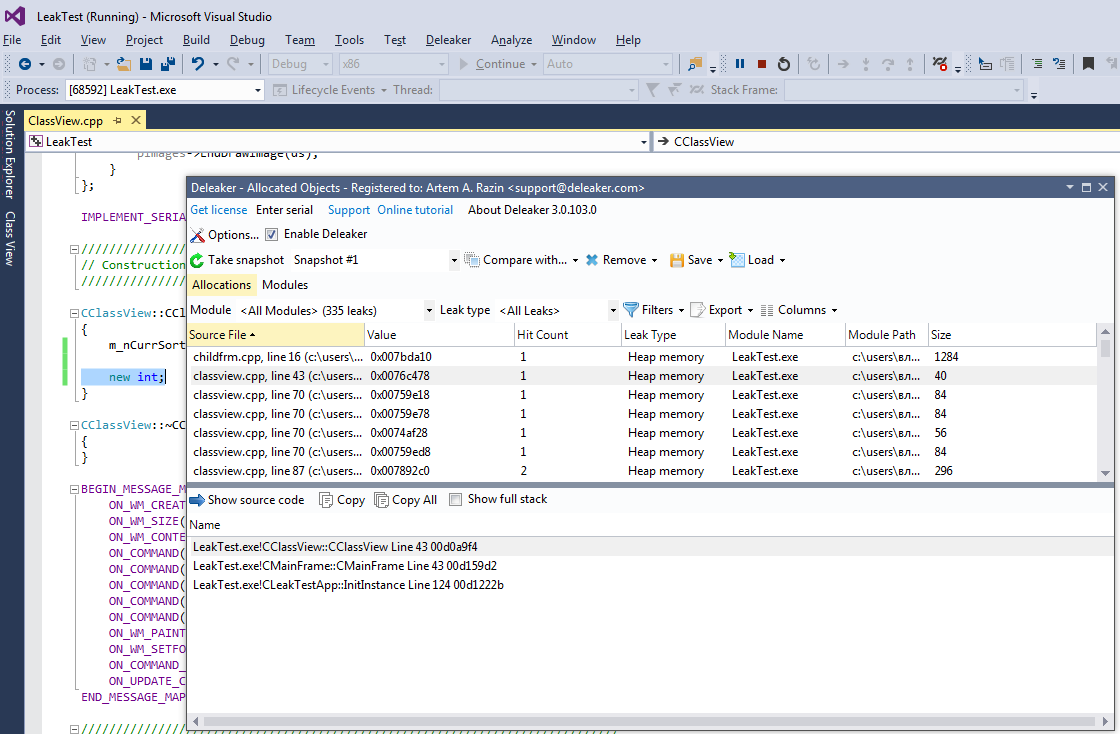
Allocation Grouping
Allocations are grouped by stack traces. A stack trace is a set of callers at the moment when the allocation is made. As several allocations can share same stack traces, it's a good idea to group them, because the same code can make hundreds of allocations.
Columns
There are columns that show different information about each allocation:

| Column Name | Description |
|---|---|
| Source File | Source file name and line number of the place in the code where the allocation was made. |
| Value | Allocation value if it makes sense for the allocation type.Otherwise shows . |
| Hit Count | All allocations are grouped by stack trace.Hit Count is the total number of allocations with the same stack trace. |
| Leak Type | Type of the allocation. Please find the list of types in,How to find a memory leak. |
| Module Name | Name of the module that made the allocation. |
| Module Path | Full path to the module that made the allocation. |
| Size | Allocation size if it makes sense for the allocation type.Otherwise shows . |
Select Columns
You can select which columns to show or hide by clicking the Columns button:
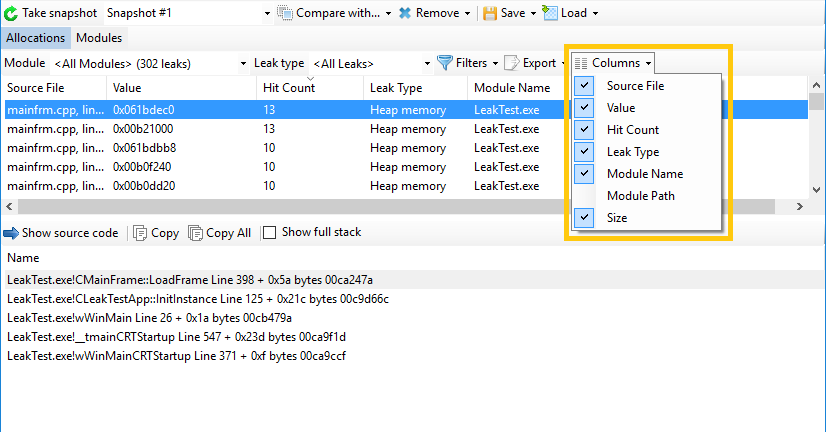
Stack Trace
For each allocation, you can view the stack trace of the moment when the allocation was made. Just select the allocation:

Stack Trace Form
The checkbox "Show full stack" switches between the full and the short form of the stack trace.
The short form doesn't include entries that don't have source code information:
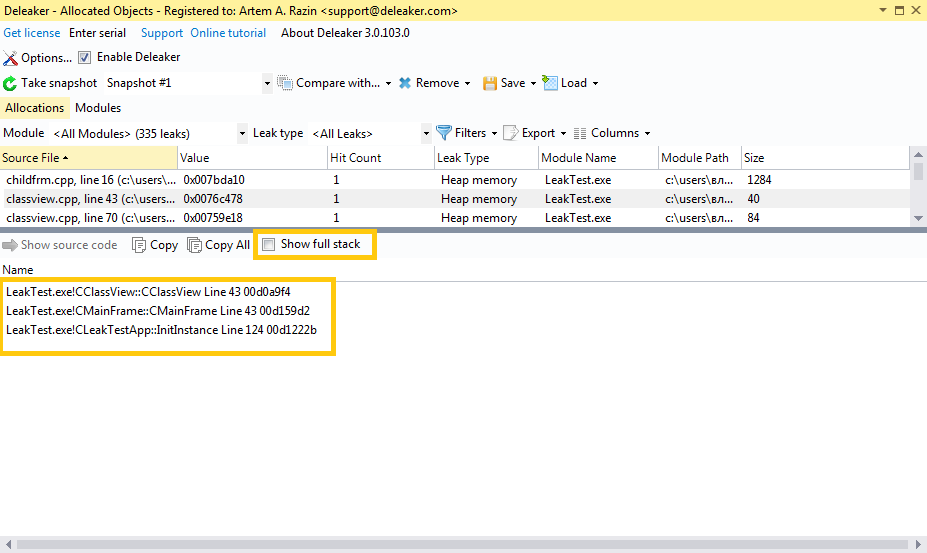
The full form includes all entries:

Allocation Context Menu
Right-click on an allocation to view its context menu:
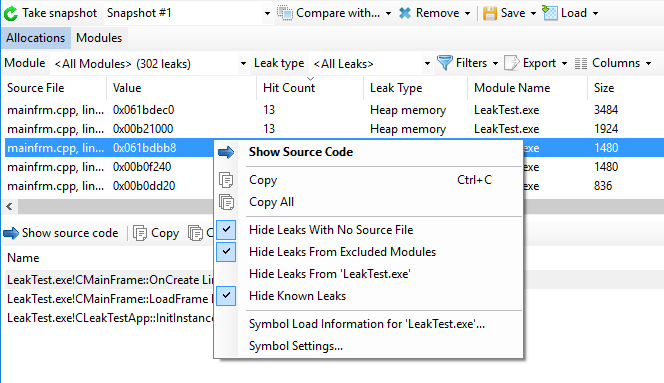
| Menu Item | Description | |
|---|---|---|
| Show Source Code | Visual Studio Extension: opens the source file in,Visual Studio and moves the cursor to the respective line.,Standalone Version: opens the source file in the current editor. | |
| Copy | Copies information about selected allocations to Clipboard. | |
| Copy All | Copies information about all allocations to Clipboard. | |
| Hide Leaks With No Source Code | Shows / hides allocations from the list that don't have source code information. | |
| Hide Leaks From Excluded Modules | Shows / hides allocations from the list that were made from excluded modules. | |
| Hide Leaks From module | Shows / hides allocations from the list that were made from module of the selected allocation. | |
| Hide Known Leaks | Shows / hides known leaks from the list. | |
| Symbol Load Information for module... | Shows a dialog with information about symbols for the module of the selected allocation. | |
| Symbol Settings... | Shows a dialog with information about current symbol settings. |
Stack Trace Context Menu
Right-click on a stack entry to view its context menu:
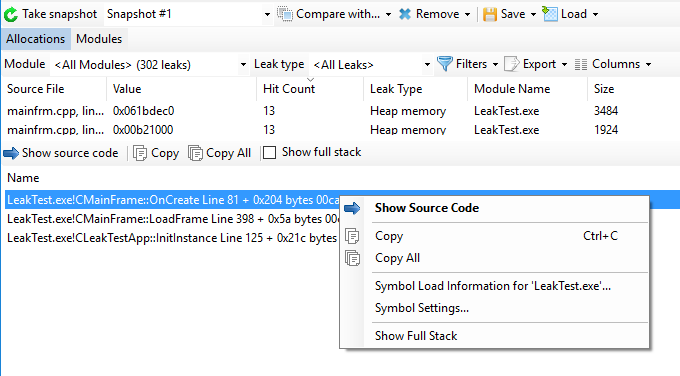
| Menu Item | Description |
|---|---|
| Show Source Code | Visual Studio Extension: opens the source file in the Visual Studio and moves cursor to the corresponded line.Standalone Version: opens the source file in the current editor. |
| Copy | Copies information about selected entry to Clipboard. |
| Copy All | Copies entire stack trace to Clipboard. |
| Symbol Load Information for module... | Shows a dialog with information about symbols for the module of the selected stack entry. |
| Symbol Settings... | Shows a dialog with information about current symbol settings. |
| Show Full Stack | Switched between the full and short form of stack trace. |
Take Snapshot
Click Take Snapshot to start taking allocation snapshots:

Filter by Module
To show only allocations that were made by a particular module, just select the module in the modules combobox:
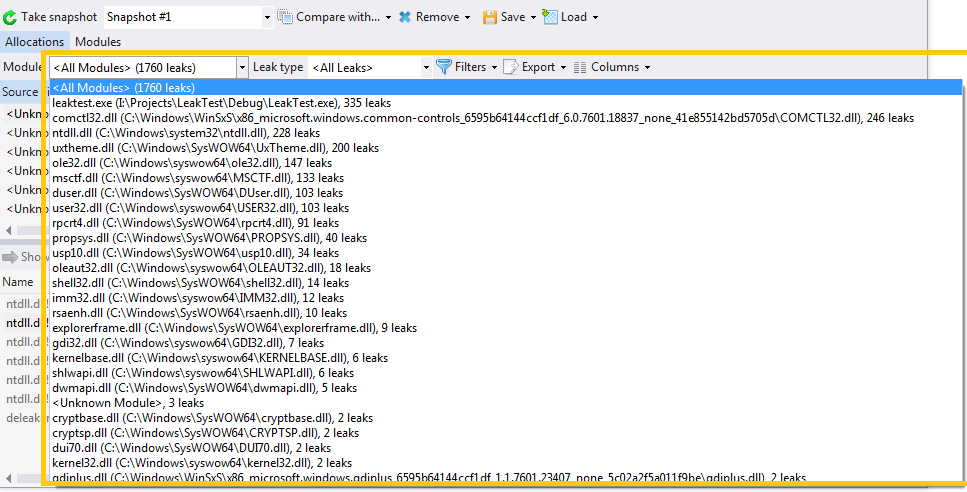
Filter by Leak Type
To show only allocations that belong to a particular leak type, select the type in the leak types combobox:
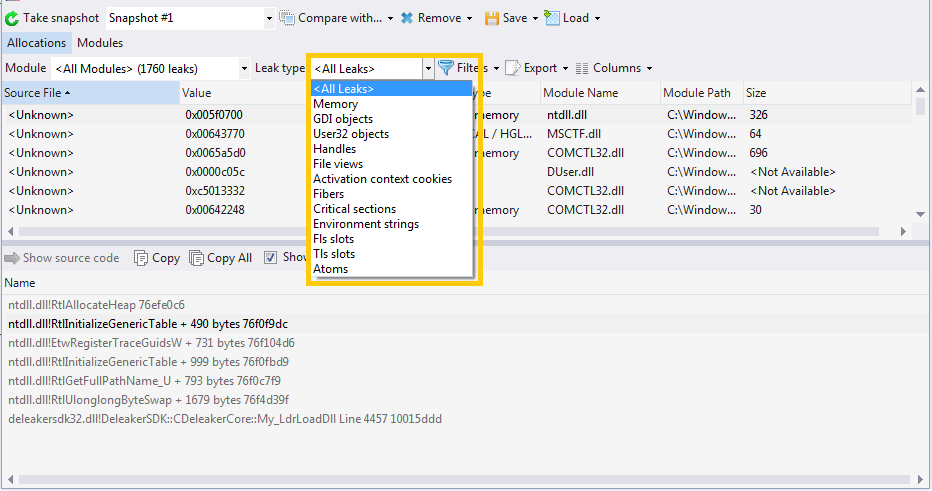
Additional Filters
There are additional filters available:
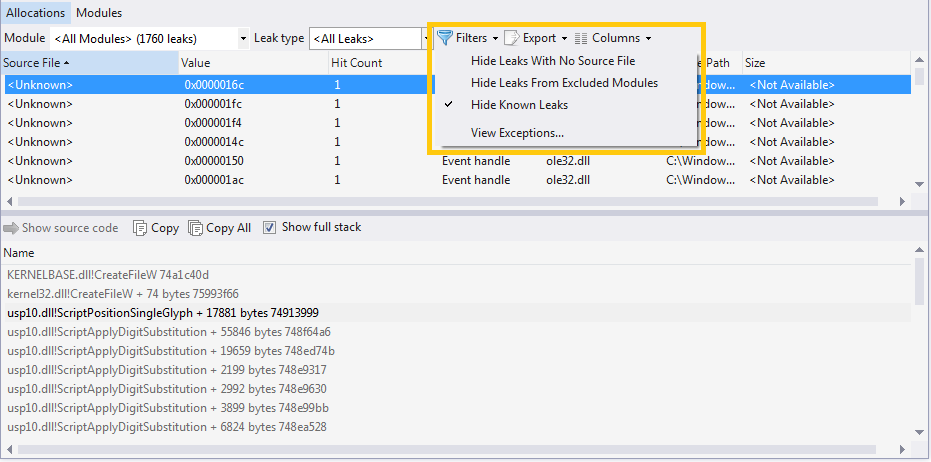
Export Report
To export report to XML, click the Export button and then select "Export to XML...":